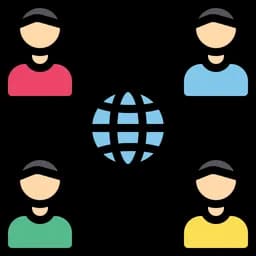Frequently asked questions (FAQ)
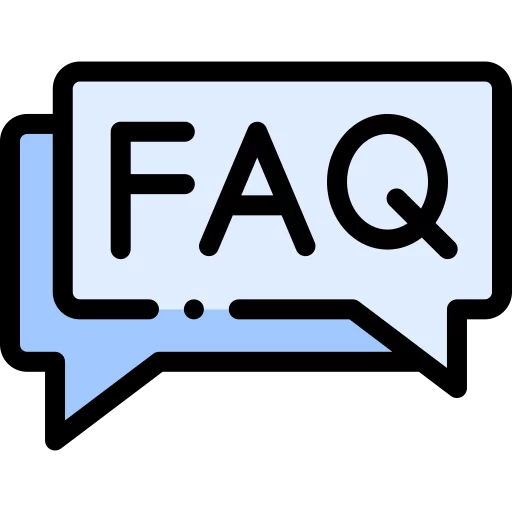
 Frequently asked questionsabout RapidPlan
Frequently asked questionsabout RapidPlan
RapidPlan is currently available in the following countries. Each country version includes all up-to-date traffic signage and templates (standard setups) available for that region. For more information, contact our sales team.
| Continent | Country |
|---|---|
| Africa |
|
| Asia |
|
| Europe |
|
| North America |
|
| Oceania |
|
| South America |
|
Formats like JPG, PNG are what's called raster images, or bitmaps, which means they're fixed sets of pixels. It's not possible to scale them without losing quality. To see quality improve, set the option in Tools->Preferences->Application->Image Options->Exported image resolution to produce images up to 8 times larger than the normal size.
Note: RapidPlan is based on vector graphics (not raster), so it can scale its objects with no loss in quality. However, RapidPlan is not able to scale imported images without loss in quality (like background aerial photos).
RapidPlan can add images that are in BMP, JPG, GIF, and PNG format, including the ability to import DXF and ESRI files.
For BMP, JPEG, PNG and GIF images, just go to Primitive Objects, and select Image. In the Files of Type drop down menu you will see the image formats RapidPlan can place on a plan.
For DXF and ESRI images, go to Tools, then Import.
The Layers tab can be found on the right side of the application, along with the Properties tab. If it's not there, go to the View tab and check the box for the Layers list option.
Adding a layer:<br/>When a user adds a layer to his plan, the first layer he was working on automatically becomes the background layer. To add a layer, go to the Layers tab and click the green plus sign. Layer 1 will then appear right above the Background layer.
Active Layer Indication Arrow:<br/>The arrow on the left serves as an indicator as to which layer is currently active and being worked on. For example, if you want to make modifications to the objects drawn on the background but the arrow is at Layer 1, you will notice that you are unable to select or highlight an object even if you had clicked on it.
Moving between Layers:<br/>In the Layers tab, click Background to move the indicator arrow to point to the Background layer. You will now be able to edit the objects on the background layer. Move the indicator arrow to any layer you wish to work with by clicking on the specific layer from within the Layers tab.
Functions within the Layers tab:<br/>If you move the mouse over an option in the Layers tab, text will appear that tells you the name of the function and what it does. Toggle Layer Visibility (eye icon) – Hides the layer so the user can see only that layer which he wants to work on.
Lock/Unlock layer – A user cannot edit that layer if the option is set to lock (the pad lock icon will open if the layer is set to Unlock).
Toggle Layer Printability – Allows users to exclude the layer from being printed.
The firewall needs to be configured in a way that will allow the Invarion Launcher to communicate with the servers it uses. The list of addresses that should be whitelisted in your firewall and/or proxy configuration can be found here.
Double-check that there are no application-specific restrictions in place. Oftentimes people can ping the servers, but the Invarion Launcher still cannot access them. This is because the 'ping' application is treated differently by the firewall.
Invarion Launcher by default uses proxy information set in your operating system.
Yes, but only one computer at a time can use your single-machine license. To transfer a license to another computer, follow the process below. If you run into any issues, feel free to contact us for assistance.
To transfer RapidPlan to another machine:
1. Download and install Invarion Launcher on the new machine. You can find more information about the installation process here.
2. Launch the Invarion Launcher, and log on with your current e-mail address and password.
3. The applications that require transfer will have the "Transfer" button next to them. Click on the "Transfer" button next to the application you want to transfer. That will start the standard revalidation period of about 12 hours. After revalidating, it will automatically deactivate from the old machine.
4. Once the revalidation period is over, refresh the applications list using the "Refresh" button in the top bar. The button next to the transferred application should now say "Open".
5. Click the "Open" button near the application you want to use. Application files will be downloaded automatically.
We will be happy to create a new sign for you at no additional cost if you send your requirements to support@invarion.com
Alternatively, if you would like to create a new sign for your traffic control plan or adjust existing signs for your own specific preferences, you can follow these steps:
To create a new sign:
- Illustrate your sign using the primitive objects tools
- When done drawing your sign, select all of the elements of your sign by dragging a selection box around all items you wish to include.
- Right click on one of the items and select Group.
- If you wish to save this sign for later use, right click on it and select Save Object/Save as Sign.
- After entering a name for your sign, click on the Save button and choose a location where you would like to save the file. The default routes to My Documents/Rapid Plan/Signs.
Note: After saving your sign it will be available within the Custom tab in the signs palette.
You can also refer to the RapidPlan user manual, Creating Your Own Signs here.
Simply click on File > Export > To PDF on the menu bar.
Yes. RapidPlan can display a dynamic basemap preview on the plan drawing canvas. You can then download aerial tiles as plan background, import road network data and display location coordinates of any point on the plan.
We let you know 45 days in advance of your license expiry date so you will have plenty of time to renew your license and maintain access to the software and all updates.
At RapidPlan, we know how valuable our software is for saving you time when creating accurate traffic plans, so we like to give you even one less thing to worry about and more time saved with our renewal reminders.
Yes. You can access the full functionality of RapidPlan without having an internet connection. However, at least once every 14 days you will need to connect to the Internet via the Invarion Launcher to maintain the use of the software.
The User Manual for RapidPlan can be viewed here.
RapidPlan can run on a Mac with applications like Parallels, VMWare, or Boot Camp. If you buy RapidPlan for your Mac and aren't fully satisfied with running it through VMWare or one of the other options, we do offer a 14-day money back guarantee. Give it a try!
Alternatively, sign up for a free trial of RapidPlan Online.
RapidPlan will operate on any tablet that runs the full Windows Operating System.
We always offer a 14 day money back guarantee for new customers so if by chance RapidPlan does not work with your device, there is no risk to you.
 Frequently asked questionsabout RapidPlan Online
Frequently asked questionsabout RapidPlan Online
RapidPlan Online is currently available in the following countries. Each country version includes all up-to-date traffic signage and templates (standard setups) available for that region. For more information, contact our sales team.
| Continent | Country |
|---|---|
| Africa |
|
| Asia |
|
| Europe |
|
| North America |
|
| Oceania |
|
| South America |
|
The User Manual for RapidPlan Online can be viewed here.
RapidPlan Online has been built to operate on all current web browsers (i.e., Chrome, Edge, Safari, Firefox).
For optimal performance, we recommend using Google Chrome.
Yes, RapidPlan Online can be used on any platform or device using a browser. This includes iOS devices such as Mac computers and iPads.
 Frequently asked questionsabout RapidPath
Frequently asked questionsabout RapidPath
No, you don't need a CAD application to use RapidPath – it's a standalone desktop application. Simply complete the request a quote form and a sales representative will send you information for purchasing a license.
Contact your nearest office for more information on adding a RapidPath subscription to your existing account.
We have two commercial licensing options available:
| Single-Machine Licenses are per end-user machine. If you want to run RapidPlan on two computers, two licenses are required. |
| Multi-Machine Licenses enable you to download the software onto any number of machines (including a network) and register multiple users. Users can only access the product simultaneously based on the number of purchased licenses (or "seats"). For example, if you purchase one license, only one registered person can access RapidPath at any given time. |
| Minimum software requirements: |
|
| Basic hardware requirements: |
NOTE: For a comfortable experience when editing complex plans, you will need a more modern hardware configuration. |
Yes, RapidPath Multi-Machine licenses support server installation.
Yes, we have monthly and annual education subscriptions available. This provides access to the full featured software, at a discounted rate. Contact your nearest office for instructions on purchasing an education license. Please note that RapidPath education licenses cannot be used to produce commercial plans and include an unobtrusive watermark on the background of exported/printed documents.
The User Manual for RapidPath can be viewed here.
 Frequently asked questionsabout RapidPath Online
Frequently asked questionsabout RapidPath Online
RapidPath and RapidPath Online are both used for performing swept path analysis, but they are different products. The product best suited to your needs depends on the complexity of your plans and how frequently you produce them.
| RapidPath | RapidPath is a desktop application. It’s full-featured software, ideal for preparing swept path analyses regardless of their level of complexity. |
| RapidPath Online | RapidPath Online is a web-based application, ideal for small-to-medium businesses with the occasional need for plans of low-to-medium complexity. |
Yes, all new RapidPath Online subscriptions include a 14-day free trial.
RapidPath Online has been built to operate on all current web browsers (i.e., Chrome, Edge, Safari, Firefox).
For optimal performance, we recommend using Google Chrome.